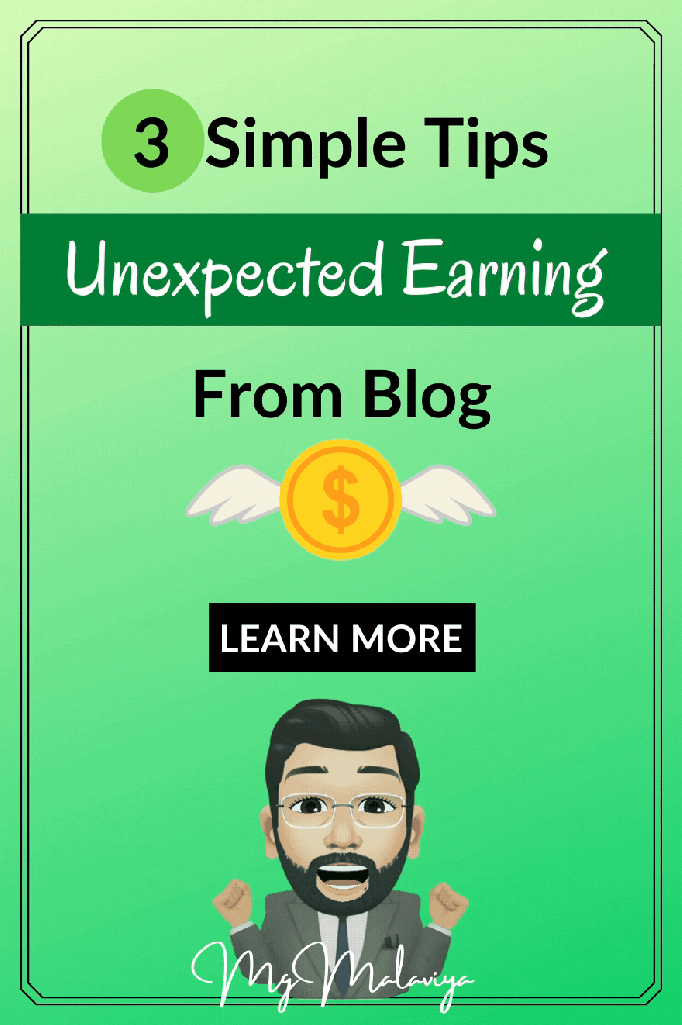In this post, I will guide you through the necessary steps to start a WordPress blog from complete scratch.
This is a beginner’s guide and I have fully revised and updated it for you for 2021.
First of all, I want to congratulate you for wanting to start your own blog.
If you are as determined and as committed as I think you are, then sometime in the ‘not too distant future’, you’ll look back upon this day and thank you for taking this potentially life-changing step.
I’ll advise you on what pitfalls to avoid. I’ll recommend some web hosting, a theme to install and use in your WordPress blog.
And I’ll also talk about which plugins to install and why. Along with recommending various tools for growing your blogging business.
Everything else in between, I’ll cover as well so that you can make the best possible start to your blogging venture.
How difficult is it to start a WordPress blog?
In all honesty? It’s not that hard at all.
Once you’ve set up your first blog, you’ll be able to do it again a second time around without any guidance.
WordPress is a powerful open-source website creation tool.
It isn’t just designed for blogging, it is an essential foundation framework in which to build and grow any kind of online business.
For beginners, it can be a steep learning curve at first. But with enough time, you’ll soon become a WordPress wizard.
Take Note: For the purpose of clarity, this free guide will provide you with step-by-step instructions on how to start a hosted blog using a web host provider and the WordPress open-source software. (WordPress.org)
This guide will not discuss starting a blog with a free blogging platform such as WordPress.com or Blogger.com.
Let’s see what we’re going to cover:
- Why you are starting a blog, plus what it really takes to build a successful blog. (Yes, this part is a critical step of setting up your blog).
- Selection and purchasing a domain name.
- Selection of the right web hosting provider.
- Installing WordPress into your domain via your web host account. (For this part we’re going to be using SiteGround as the web host provider).
- Installing recommended plugins, and configuring WordPress.
- Installing a theme.
- Recommended resources.
Why Blogging?

If you’re new to the world of blogging and online business, I really want you to read this part first.
I’m sure you’re well aware as to why you want to start blogging, however, let’s try and add some fresh perspective to that ‘why’.
Why do you go to work every day? Because you need to earn a living to pay the bills and live a reasonably comfortable life.
But more importantly, because you love your job and you feel fulfilled and satisfied.
Why are you starting a blogging business? Because you want to write about your passion.
You want the freedom to do something for yourself, perhaps have more time to spend with your family and friends by earning a living from your blog someday.
Everyone has big dreams, ambitions, and aspirations when it comes to starting a blog:
Some will be starting a blog to earn a little extra income online. Some will be starting a blog to build a community around a cause or belief.
Few will be setting goals with their blogs, perhaps to help them improve their communication skills, writing skills, knowledge, etc.
Some will be starting a blog to help market their business online. And some will be starting a blog just for the fun of it.
Starting a blog for the first time is exciting, and regardless of what purpose, you will find the success you really want if you put your full focus in understanding “why”.
If you’re getting into blogging with no reason other than to become rich, you will fail.
You need to have a real valid reason why you are starting a blog.
Money should never be your motive for starting a blog. Passion should be.
Now, we have to follow the straight forward path to start a WordPress blog from below.
Step #1 – Select and purchase a perfect domain name
Your first step is selecting your domain name.
I’m assuming that you’re completely new to the world of blogging and setting up a WordPress blog. So let’s first look at what a domain name actually is.
A domain name is simply the address of your blog/website. For example, the domain name for my blog is www.hindisoon.com

So, How do you choose a perfect domain name for your blog?
- Choose a domain name that is the same as your blog’s name.
- It should be Short & Memorable.
- Avoid using hyphens, symbols & numbers in your domain name.
- Choose a domain name that is ‘unique’.
- Avoid using your name, unless you want to build a personal brand with your blog then using your name is recommended. If you plan to sell your blog sometime in the far distant future, don’t use your own name.
- Use a top-level domain (TLD) name extension such as .com or .net though I would recommend .com
Where can you purchase a domain name?

You can purchase a domain name from any reputable online provider such as GoDaddy.
Some bloggers recommend purchasing a domain name outside of your host. It just means that if you want to migrate your blog to another host, later on, you don’t have to migrate the domain name as well.
However, since you’re setting up a WordPress blog for the first time, the easiest way to purchase a domain name is actually through your web host provider.
In this instance, I use and recommend SiteGround for both domain names and web hosting.
If you’re signing up for a brand new shared hosting account with SiteGround, bear in mind you will have to pay a fee for your domain name.
Next, we’ll talk about web hosting and go through the necessary steps required to setup your hosting account.
Step #2 – Choose the web hosting provider
OK, by now you should have in your mind what you’d like to have as your domain name (blog name). It’s now time to see if it’s available and purchase it along with some reliable and secure web hosting.
What is web hosting and why you need it?
A website needs web space, which is provided by a web host provider/company.
To make things even simpler, when signing up for a new hosting account with a web host provider, all you really need is the very basics.
SiteGround offers three shared web hosting packages. For a fresh new blog, I would recommend the Startup plan. You really don’t need anything more substantial than that.
As your blog grows, you might want to upgrade to a GrowBig or even a GoGeek account for additional resources and improved performance. You may even want to consider cloud hosting.
That being said, you will not need those additional resources to simply start your new blog, so don’t waste your money.

Click here to check out the Best & latest SiteGround offers.
OK, so here’s a step-by-step guide on how to get signed up with SiteGround web hosting.
Once you have selected the plan that is right for you, you will be taken to the hosting signup page.
Step 1 check domain name availability – First, enter the domain name you wish to use to see if it is available. If it is, then you can celebrate. See below.

Step 2. Enter account information – Provide your email address and choose a secure password of your choice. Don’t forget to confirm your password and keep it in a safe place. You will need these to login later on to install WordPress.
Step 3. Enter client information – Enter information about yourself such as your name and address, company, phone number, etc. See images below.


Step 4. Enter payment information – Add your payment details such as credit or debit card information. Check the box if your card details are the same as the address you used above. See the image above.
Step 5 – Select your plan – Select the plan you wish to purchase, select the data center, and the period of hosting required to finalize the hosting price.
Once you’re all done, click Pay Now to open your SiteGround account.
Step #3 – Install WordPress
This is the most crucial step of setting up your WordPress blog, but don’t panic, as this is also the easiest step.
More than likely, your host provider will provide a 1-click install feature.
This feature simply means that you can install WordPress into a domain name of your choice, via a hosting provider of your choice, with just a single click of the mouse.
So, let me show you how to install WordPress on a new domain name. Obviously, I’ll be using SiteGround for this –
Start A WordPress Blog – Step #1
Log into your SiteGround hosting account using your username and password you created during the account setup.
Then from the homepage, click on the Websites tab at the top of the menu option. See the image below.

At the top of this page, you will see a New Website tab in orange. Click on this to create a new website, although you are creating a blog. See the image below.

Start A WordPress Blog – Step #2
So next you need to click on one of the three options that you see.
Click on the New Domain option only if you DID NOT purchase a domain when you signed up to SiteGround. Or, if you don’t have a domain hosted elsewhere that you’d like to use, like GoDaddy.
If you already have an existing domain name, with SiteGround or with another provider, simply click on the Existing Domain option to go through the setup.

For this guide. we’ll go through the Existing Domain setup because I already showed you how to purchase a new domain at the start when signing up with SiteGround.
So, click on the Existing Domain button on the new website setup page to create your blog with the domain you already have. Then enter the domain name in the field. See the image below.

Start A WordPress Blog: Step #3
Next, select the option to Start New Website and also select the WordPress Application option. See the image below.

Enter your email address and create a password for your WordPress blog login page.
Keep these credentials unique from your web hosting username and password, and always have them accessible from a safe place. You’ll need them to log into your WordPress blog admin area after the installation is complete.

Start A WordPress Blog: Step #4
Under Add Extras, you will see the option to add SG Site Scanner. This is a feature that scans your blog daily for viruses and Malware. You don’t need to take this out now, it is optional. You can always add it later. When you are done, just click the Finish button.

When you finished the installation process, you will be notified and you should see a page like this.

Now you have a few options. If your domain name is NOT hosted with SiteGround, for example, it’s hosted elsewhere such as GoDaddy, you will need to point your domain to the new host server.
So copy the DNS credentials and paste it into your domain service provider panel where ever that is.
Otherwise, you can go straight ahead and click the Manage Site button to manage your blog and add any extra tools you want or to configure your blog.
If you would rather log into your blog to begin writing your first post, then just go ahead. But before you do, I want to recommend a few essential plugins to install as well as some settings you should have on your blog.
Step #4 – Recommended Plugins and Settings
So at this stage, you’ve pretty much completed all of the main steps for setting up your WordPress blog, and you’re almost ready to start blogging and writing your first post.
Next, let’s do a little WordPress blog configuration. We’ll start by installing a few ‘essential’ plugins.
What are plugins?
Plugins are part of what makes the WordPress open-source platform so flexible.
You can pretty much create a WordPress website for anything, or for any type of business you want.
For example, if you need an online store then there’s a plugin for that called WooCommerce. Or, if you need to create an online course, then there’s a great plugin for that called LearnDash.
Plugins can also be used to enhance the functionality of WordPress.
You can find a wide range of functional plugins in the WordPress repository here. There are currently over 50,000 to choose from. I recommend using a combination of quality free plugins and premium plugins where possible.
The plugins that I’d recommend installing for a new blog are as follows-
1. Yoast SEO – Not the most popular SEO plugin out there. Yoast SEO is lightweight, fast, and has some fantastic features that allow you to do advanced SEO and optimize for multiple keywords.
2. WP Super Cache – Want to make your blog load super fast? This plugin will generate a static HTML file from your WordPress blog. After an HTML file has been generated, your web server will actually serve that file instead of processing the heavier WordPress PHP scripts. This simply means your site will load faster, and less demand will be placed on your server. Your users will see cached versions of your pages.
3. Google ReCaptcha plugin – This plugin is 100% free and you can use it to help reduce comment and contact form spam as your blog begins to get popular.
4. Monster Insights for WordPress – A must-have plugin to help you install Google Analytics tracking code, and to track and monitor your blog’s traffic growth. You can access a host of advanced features in the premium version too.
5. Social Snap – This is a powerful, lightweight, fast loading social sharing plugin that will help your site visitors share your awesome content on social media.
6. Contact Form 7 – A fantastic, feature-loaded, and easily customizable contact form plugin for WordPress. You can literally create any kind of custom form for your blog with this plugin.
7. Convert Kit – No new WordPress blog is complete without the best email list building plugin installed. For growing your blog audience, I recommend using Convert Kit.
So, those are just a few of the essential plugins I would recommend you install when setting up a WordPress blog for the first time.
There are many more others that you will come across in the future, and you’ll probably want to try some out.
However, don’t get too carried away installing too many plugins, as this can contribute to slowing down your blog and page loading time.
How to install a WordPress plugin?
Once you’ve logged into the back end of your WordPress blog (dashboard), simply scroll down and in the right sidebar, you’ll see plugins.
Hover your mouse over the plugins link and it will open up a drop-down menu with more options, simply select add new. See image below.

Your dashboard will look a lot different from the image above, that’s because the WordPress dashboard has changed over the years, but the navigation and process have not changed.
Once you’re on the plugins page you can then search for a plugin you want to install, or, upload one that you’ve downloaded from the WordPress repository into your site. See image below.

Step #5 – Install WordPress theme
So the last part of setting up your WordPress blog is installing a theme of your choice.
What is Theme?
A theme is also known as a skin, and it is what makes each WordPress blog/website unique and different.
On its own, WordPress is just a content publishing/management platform. By default, your blog will have the Twenty Nineteen theme installed.
I want to recommend a few themes that are beginner friendly.
The first theme – If you’re looking for a theme you don’t need to hack to pieces to customize, I would recommend something like the Genesis Theme Framework by StudioPress.

It’s reliable, robust, and well-coded. And, child themes for Genesis are relatively easy to configure.
If you want this Premium Theme for FREE… Just join our Telegram Group from below button.
How to install a WordPress theme?
Installing a theme is as easy as installing a plugin.
From your WordPress dashboard, navigate to Appearance > Themes > Add New > Upload Theme and choose the theme you want to upload – Assuming the Zip File for the theme is on your computer somewhere after you have purchased it.
Once you’ve uploaded the theme, simply activate it and begin customizing it by going to Appearance > Customize.
If you don’t purchase any premium theme then simply search for free theme in, Appearance > Themes > Search and install & apply it.
Some useful articles for you:-
- 99 Unique Blog Ideas to Make Money Online in 2021
- Just 3 Simple Tips & Unexpected Earning From Blog
- AIO FREE TOOL! To Build Website, Landing Page & More
Conclusion:
So, that’s it! You’re all set up ready to start a WordPress blog like a master.
I want to wish you good luck on your new blogging journey.
If there is any question in this article, or any other question or suggestion, or you want to get any additional information, then please tell in the comment box below.
If You Liked this post, “Easiest Guide Ever| Start a WordPress Blog in 2021”. Then share it with your friends and groups.
Thank You So Much, All the Beautiful Hearts.